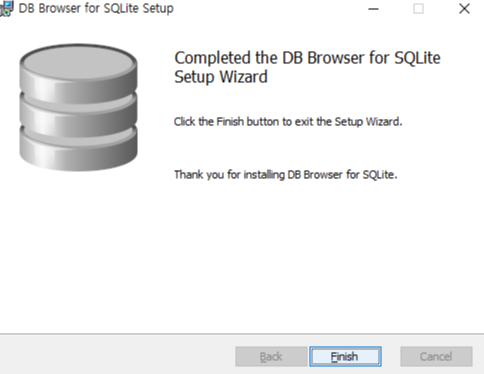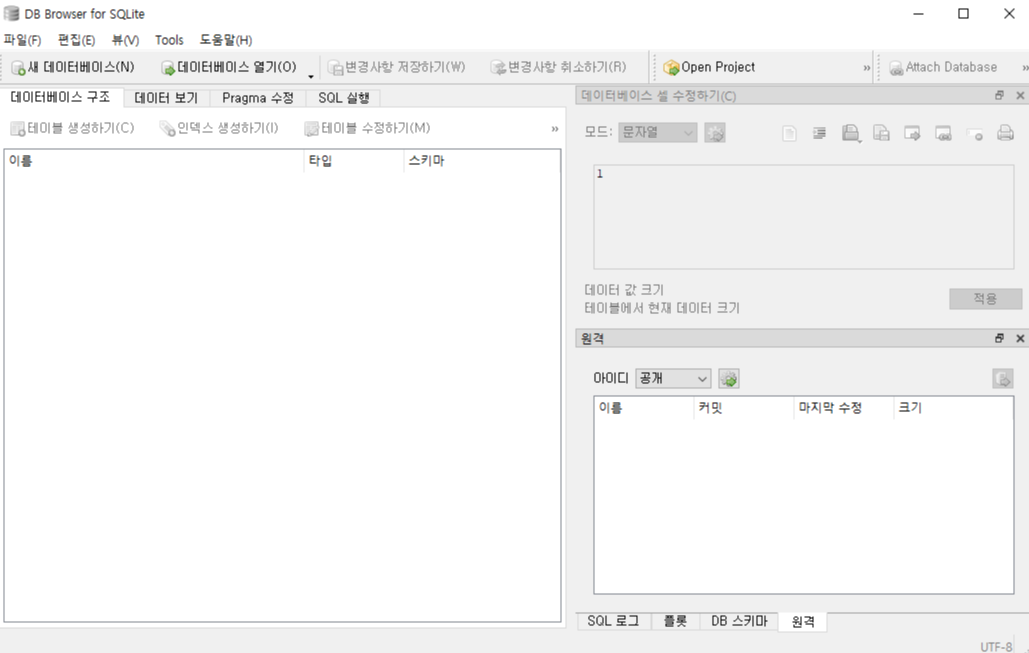커맨드
[테이플 이름 확인]
sqlite> .table
[데이터베이스 스키마 확인]
sqlite> .schema
sql문
SELECT name FROM sqlite_master WHERE type = 'table';
'프로그래밍 > SQL' 카테고리의 다른 글
| [SQLite - 쿼리] Select / Insert / Update / Delete (0) | 2020.09.28 |
|---|---|
| [MSSQL - 에러] 작은 따옴표(') 입력 처리 (0) | 2020.09.28 |